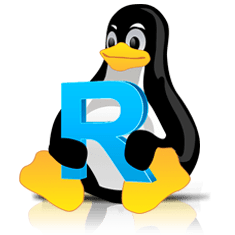- Contents
- Index
- Introduction to R-Linux
- Data Recovery Using R-Linux
- Text/Hexadecimal Viewer
- Technical Information and Troubleshooting
© 2023 R-Tools Technology Inc.
All rights reserved.
Data Recovery Using R-Linux
Depending on the situation, data recovery may vary:
| 1. | Recovery of deleted files that have resided on an existing partition |
This can be done using Basic File Recovery .
| 2. | Recovery of files that have resided on a data disk with a damaged file system, or on a previously deleted or re-formatted partition |
If the file system on such partition is damaged, the operating system sees that partition as a partition without a valid file system. Such partition should be previously scanned . Also, it should be scanned if you want to recover data on a previously deleted or re-formatted partition.
When the partition is scanned, a number of recognized partitions will appear. R-Linux shows them in different colors depending on which elements of the partition have been found.
|
|
An existing partition |
|
|
An existing partition after disk scan |
|
|
Both boot records and file entries are found for this partition |
|
|
Only file entries are found for this partition |
|
|
Only boot records are found for this partition |
|
|
A deleted partition |
|
|
Empty space on the object |
|
|
Files that have been found using scan for known file types . |
Although such recognized partitions are virtual objects, files can be searched for and recovered from recognized partitions as from real partitions using Basic File Recovery .
To successfully recover files from a recognized partition, it is necessary to find a right one which corresponds to the real partition on which the files resided. No strict rules can be applied to that, but the following considerations should be taken into account:
• If you are going to recover files from a disk with a damaged file system , most likely the right recognized partition will be a green one.
• If you are going to recover files from a previously deleted or re-formatted partition , most likely the right recognized partition will be a yellow one.
Also always check the recognized partition's file system, start point, and size. They should be the same for the recognized partition and real partition. When in doubt, try to preview a couple of files from the recognized partition. If the files are seen correctly, this is the right partition.
Contact Information and Technical Support
- Data Recovery Guide
- Why R-Studio?
- R-Studio for Forensic and Data Recovery Business
- R-STUDIO Review on TopTenReviews
- File Recovery Specifics for SSD devices
- How to recover data from NVMe devices
- Predicting Success of Common Data Recovery Cases
- Recovery of Overwritten Data
- Emergency File Recovery Using R-Studio Emergency
- RAID Recovery Presentation
- R-Studio: Data recovery from a non-functional computer
- File Recovery from a Computer that Won't Boot
- Clone Disks Before File Recovery
- HD Video Recovery from SD cards
- File Recovery from an Unbootable Mac Computer
- The best way to recover files from a Mac system disk
- Data Recovery from an Encrypted Linux Disk after a System Crash
- Data Recovery from Apple Disk Images (.DMG files)
- File Recovery after Re-installing Windows
- R-Studio: Data Recovery over Network
- How To Use R-Studio Corporate Package
- Data Recovery from a Re-Formatted NTFS Disk
- Data Recovery from an ReFS disk
- Data Recovery from a Re-Formatted exFAT/FAT Disk
- Data Recovery from an Erased HFS Disk
- Data Recovery from an Erased APFS Disk
- Data Recovery from a Re-Formatted Ext2/3/4FS Disk
- Data Recovery from an XFS Disk
- Data Recovery from a Simple NAS
- How to connect virtual RAID and LVM/LDM volumes to the operating system
- Specifics of File Recovery After a Quick Format
- Data Recovery After Partition Manager Crash
- File Recovery vs. File Repair
- Data Recovery from Virtual Machines
- How to Connect Disks to a Computer
- Emergency Data Recovery over Network
- Data Recovery over the Internet
- Creating a Custom Known File Type for R-Studio
- Finding RAID parameters
- Recovering Partitions on a Damaged Disk
- NAT and Firewall Traversal for Remote Data Recovery
- Data Recovery from an External Disk with a Damaged File System
- File Recovery Basics
- Default Parameters of Software Stripe Sets (RAID 0) in Mac OS X
- Data Recovery from Virtual Hard Disk (VHD/VHDX) Files
- Data Recovery from Various File Container Formats and Encrypted Disks
- Automatic RAID Parameter Detection
- IntelligentScan Data Recovery Technology
- Multi-pass imaging in R-Studio
- Runtime Imaging in R-Studio
- Linear Imaging vs Runtime Imaging vs Multi-Pass Imaging
- USB Stabilizer Tech for unstable USB devices
- Joint work of R-Studio and PC-3000 UDMA hardware
- Joint work of R-Studio and HDDSuperClone
- R-Studio T80+ - A Professional Data Recovery and Forensic Solution for Small Business and Individuals Just for 1 USD/day
- Backup Articles
- R-Drive Image Standalone and Corporate license transferring
- Backup with Confidence
- R-Drive Image as a free powerful partition manager
- Computer Recovery and System Restore
- Disk Cloning and Mass System Deployment
- Accessing Individual Files or Folders on a Backed Up Disk Image
- Creating a Data Consistent, Space Efficient Data Backup Plan for a Small Business Server
- How to Move the Already Installed Windows from an Old HDD to a New SSD Device and Create a Hybrid Data Storage System
- How to Move an Installed Windows to a Larger Disk
- How to Move a BitLocker-Encrypted System Disk to a New Storage Device
- How to backup and restore disks on Linux and Mac computers using R-Drive Image
- Undelete Articles
- Get Deleted Files Back
- Free Recovery from SD and Memory cards
- R-Undelete: Video Recovery
- Recovery from an External Device with a Damaged File System
- File recovery from a non-functional computer
- Free File Recovery from an Android Phone Memory Card
- Free Photo and Video File Recovery Tutorial
- Easy file recovery in three steps